We're super excited to announce the availability of Avoma’s iPhone app! Now you can listen to your Avoma meetings on the go.
Download the app from the App Store: https://apps.apple.com/us/app/avoma/id1541170153
With Avoma’s iPhone app, now you can:
Catch up and review important meetings faster with different playback speeds.

Listen to your team’s meetings and learn insights like Topics Discussed and Speaker Talk-Time.

With Dark Mode, enjoy reduced eyestrain, especially in low light conditions.

Download the app from the App Store: https://apps.apple.com/us/app/avoma/id1541170153

This is our version one, with a focus on viewing and listening to your meetings. Stay tuned as more updates are coming soon with more collaboration functionality.
If you use Android phone, just email us at help@avoma.com and let us know your interest. It would help us to prioritize it sooner based on the demand.
As always, we would love to hear from you – don’t hesitate to share any feedback, ideas, or issues.
With a meeting here, and a meeting there, here a meeting, there a meeting, everywhere a meeting...
With so many meetings across all your team members, how do you find a needle in a haystack?
Thanks to Avoma’s Search, you could find any meeting conversation by simply searching for a keyword of interest.
But it had certain limitations:
If you were frustrated with any of these limitations, then first of all, apologies for not providing a great experience so far.
But now we have good news for you.
Say “Goodbye” to the slow, tedious, and repetitive work and say “Hello” to the fast, efficient, and proactive experience.
With new enhancements in the Search experience, you can –
No need to type a comprehensive list of keywords to search across your competitors, features names, etc.
Create a custom category, add your keywords, and search across all the keywords under that category in one go.

No need to guess why a particular conversation is returned as a search result.
See where exactly your search keyword appears in Notes, Transcripts, and other metadata.

No need to repeat yourself and type the same search keywords and select the same options to filter out similar conversations.
Save your custom search queries to access them later instantly.

No need to miss out on conversations that need your attention.
Get a proactive email notification when new conversations match your search criteria.

We hope you will find these enhancements helpful to discover relevant conversations easier, faster, and in a proactive manner.
As always, we would love to hear from you – don’t hesitate to share any feedback, ideas, or issues by emailing us at help@avoma.com.
We’re excited to release the Playlists functionality to save and curate the best moments from your team’s conversations, and enable faster experience for other peers to consume and learn from these best moments.
Don’t let another important conversation moment disappear into thin air.
Collection of peer-generated content via Playlists is the modern way to ramp-up and provide continuous training to your teams more efficiently in the growing remote working environment.
Curating best moments in Playlists allows:
Leveraging playlists in Avoma is both efficient and effective for remote onboarding and developing your employees.
To create a new playlist, open up the Playlist module and click to Create New Playlist. Give the Playlist a unique name and description.

Go to Snippets tab within in the meeting, and select a recorded snippet(s),

Then you will click on Add to Playlist icon as seen below:

Select Playlist to view all the recordings part of the playlist collection. Select recording to listen and view.

Within the Playlist collection, you can select a recording to remove.

Through Avoma Comments, Snippets, and now Playlists, you’ll improve remote meeting collaboration efficiency while raising the skill-level of each individual and overall, the team’s performance.
Let us know if you face any issues or have any additional feedback and suggestions by emailing us at help@avoma.com.
Fostering better collaboration across customer-facing and remote internal teams delivers more consistent business outcomes including:
Listening to meeting recording snippets in Avoma is a lot faster, simpler, and a more delightful experience compared to listening to recording files saved in some cloud storage.
Having said that, capturing recorded snippets and securely sharing internally and externally no longer requires an individual to scan through the 60-minute video and or call recording.
In just seconds, cut, share, and listen to what’s most important to each individual.
We’re excited to introduce the Snippets functionality to foster efficient collaboration for remote meetings. With Snippets, now you can share customer feedback with the product team, pass along useful intelligence to marketing, and get customers questions answered across remote teams. All without having to type detailed notes and emails or slack messages.
With Snippets, we sought out to solve the following challenges:
It’s our goal to help make you work both smarter and faster.
Since meeting transcripts are the source of truth for the conversation, you can simply highlight specific text in the transcript and select the Share Snippet icon in the pop-over menu to create & share a single snippet.
.png)
First, by adding in a description to provide recipients a summary around the purpose.
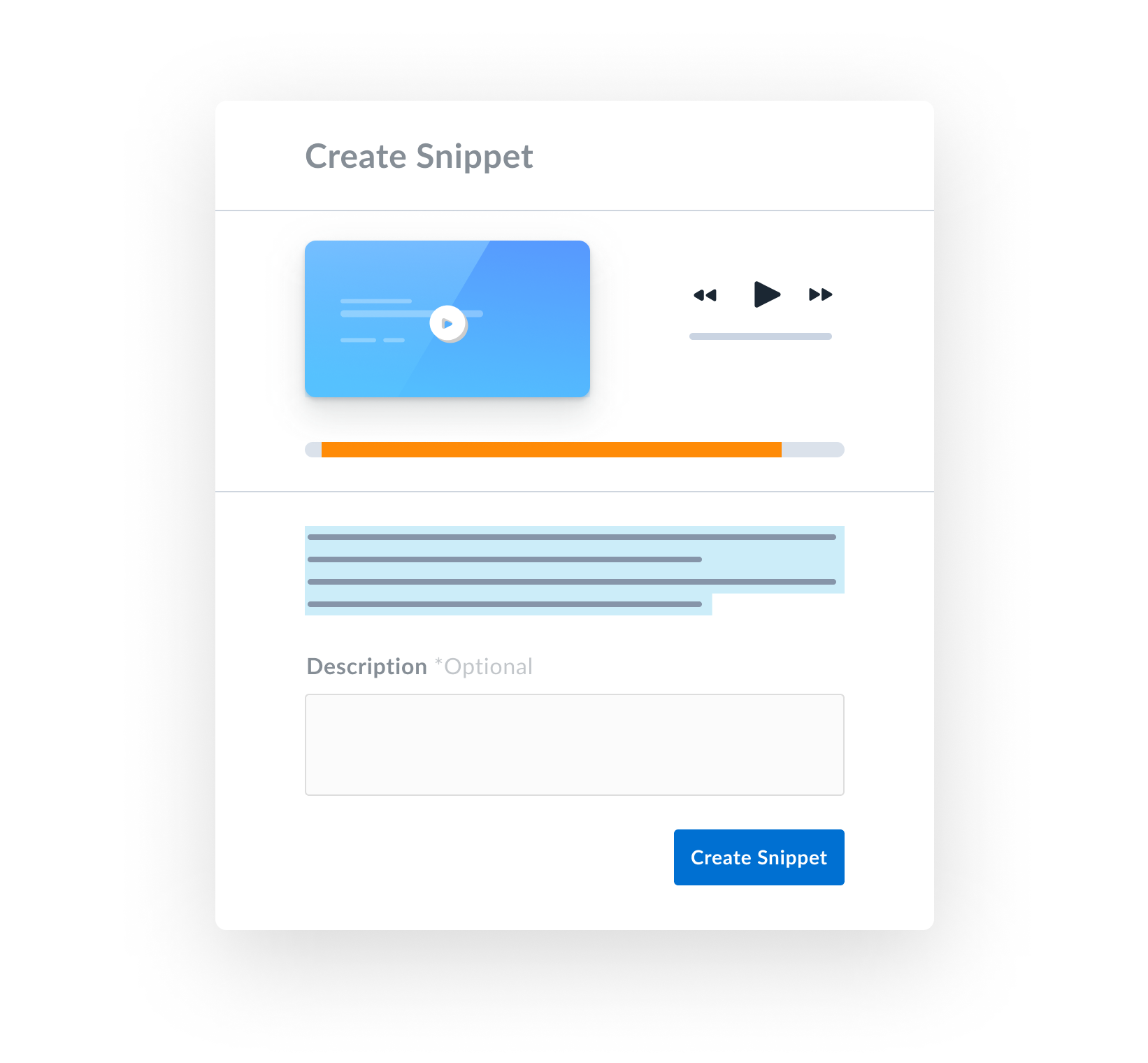
Then you will be prompted to determine snippet settings:
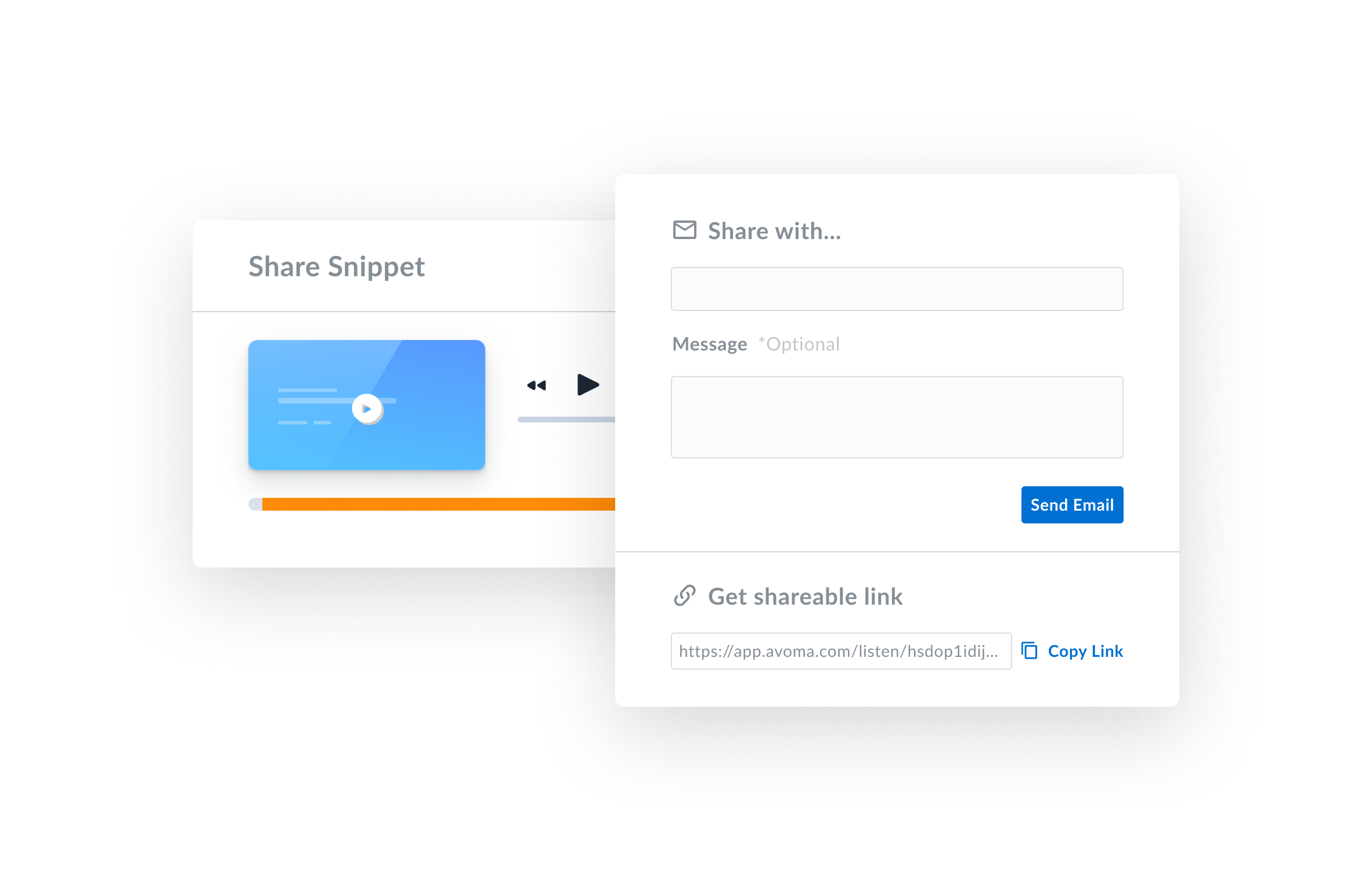
Within the meeting, go to the snippets tab to view all captured snippets.
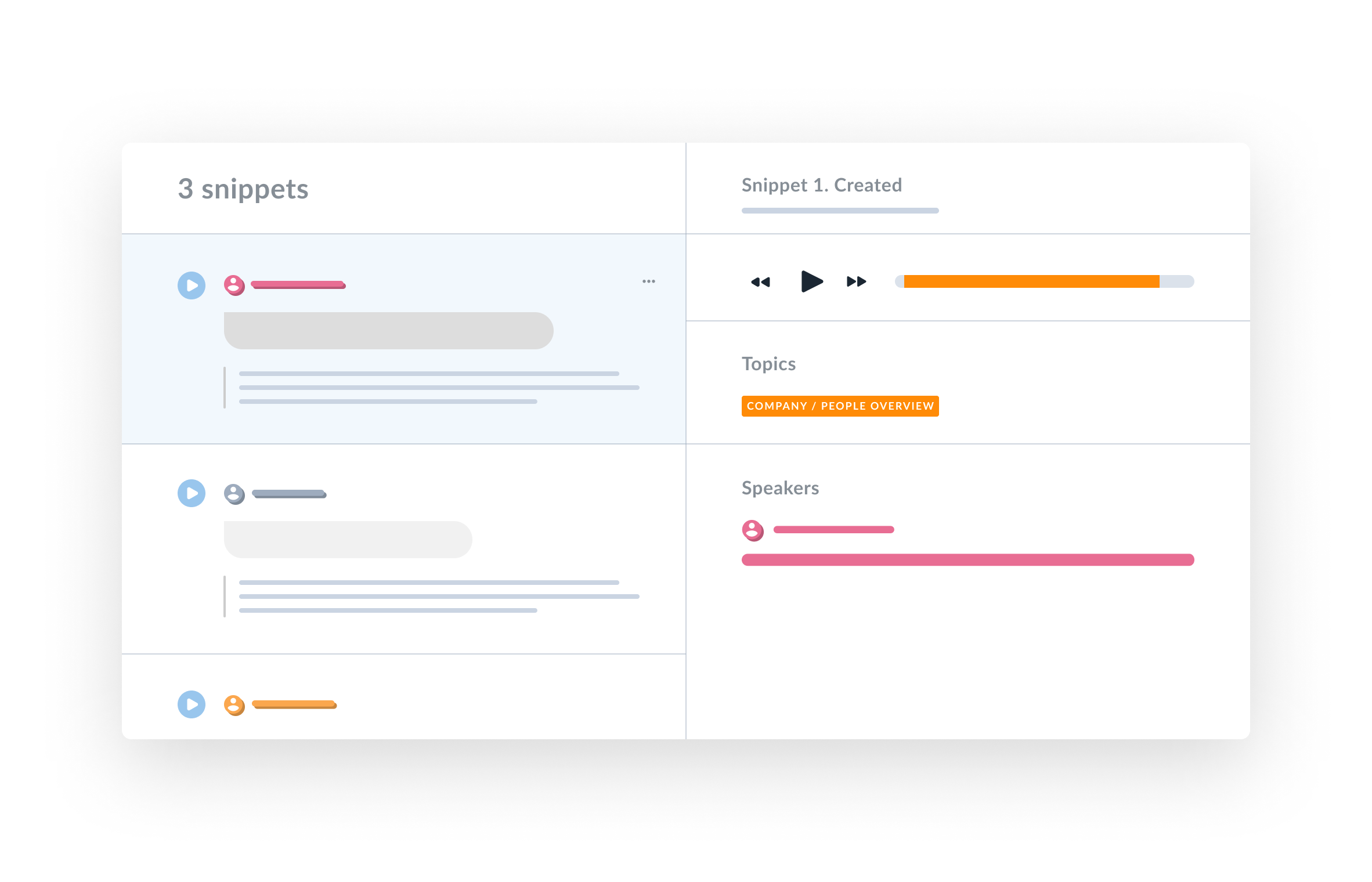
Where you can also take other snippet actions including:
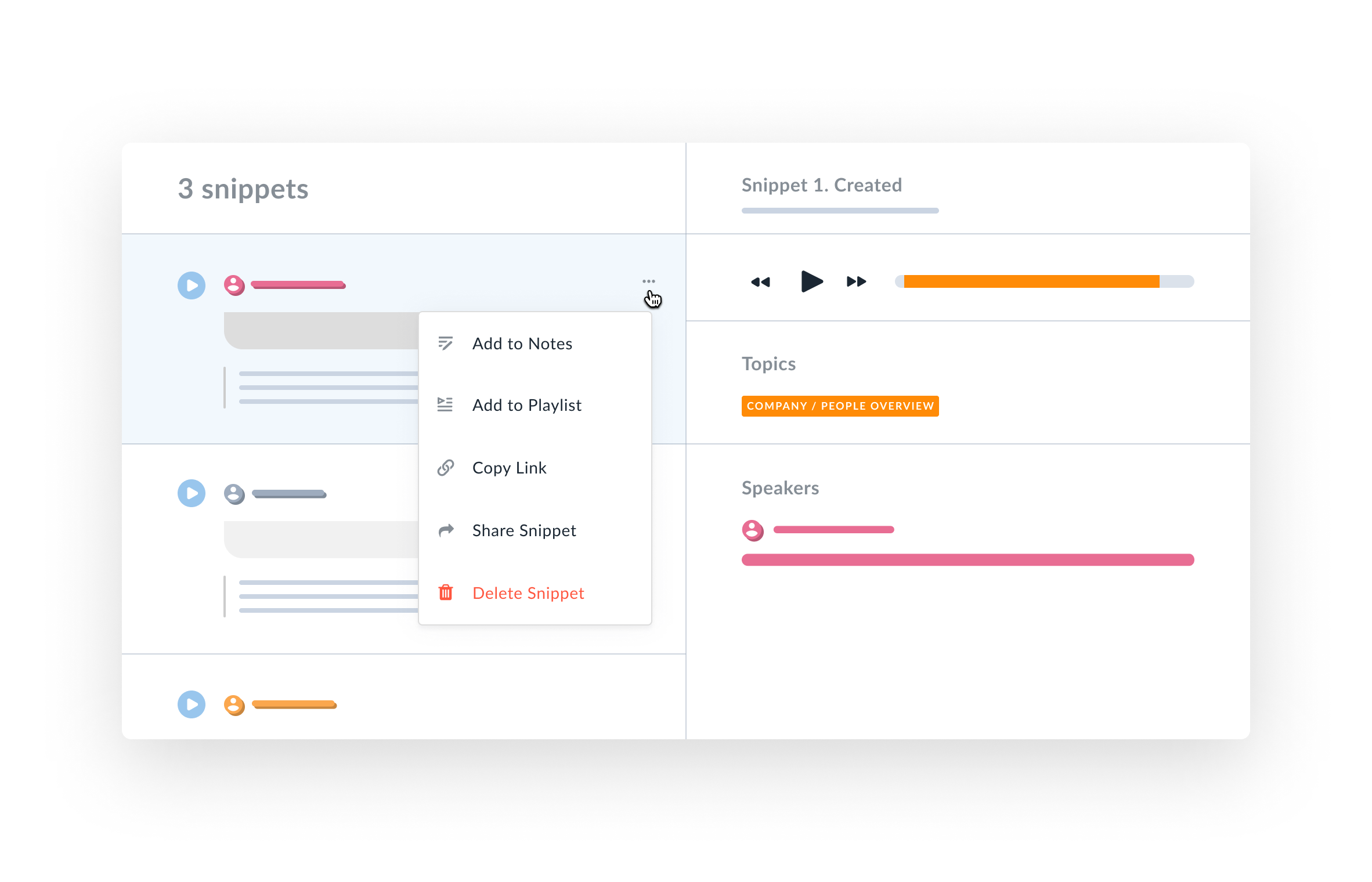
We hope you'll enjoy the new snippet experience and it will foster your collaboration across remote meetings.
Let us know if you face any issues or have any additional feedback and suggestions by emailing us at help@avoma.com.
There are two primary reasons why customer-facing teams (Sales, Customer Success, Implementation, etc.) use Avoma to record and transcribe all their sales and customer meetings:
Listening to meeting recordings in Avoma is a lot faster, simpler, and a more delightful experience compared to listening to recording files saved in some cloud storage.
Having said that, providing feedback to someone while listening to a call, or getting answers to customers’ questions from another team member wasn’t a very intuitive and efficient experience in Avoma.
The good news is – that’s changing today!
We’re excited to introduce the Comments functionality to foster instant collaboration for remote meetings. With Comments, now you can ask questions, provide feedback, brainstorm on ideas, and make decisions – faster than before.
With Comments, we sought out to solve two primary challenges:
It’s time to work smarter and more efficiently.
Since meeting transcripts are the source of truth for the conversation, you can simply highlight specific text in the transcript and select the Comment icon in the pop-over menu to post a comment.
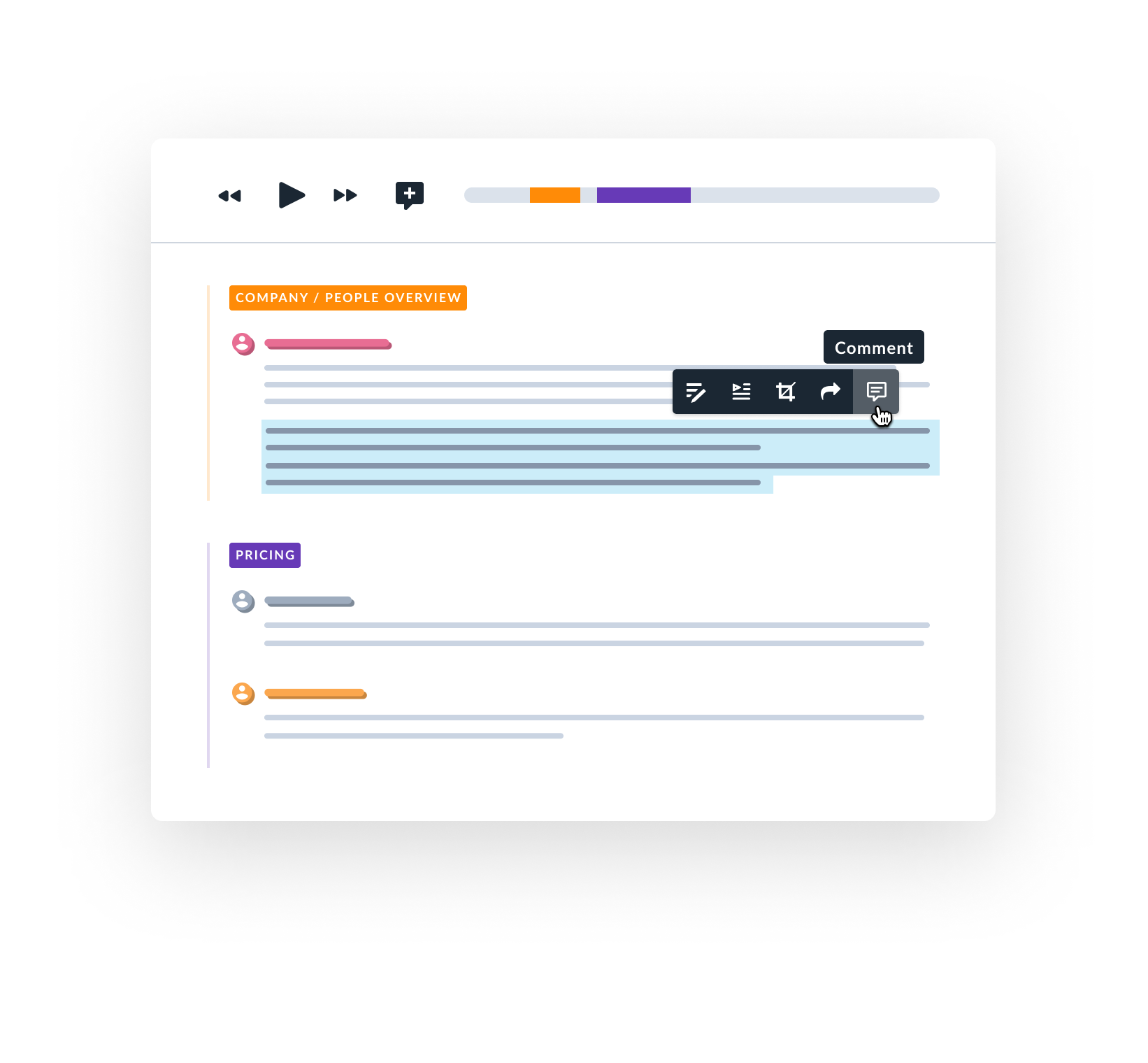
If you’re watching the video or listening to the audio recording and want to post a comment at a specific time, simply click on the Comment icon near the recording playback controls.
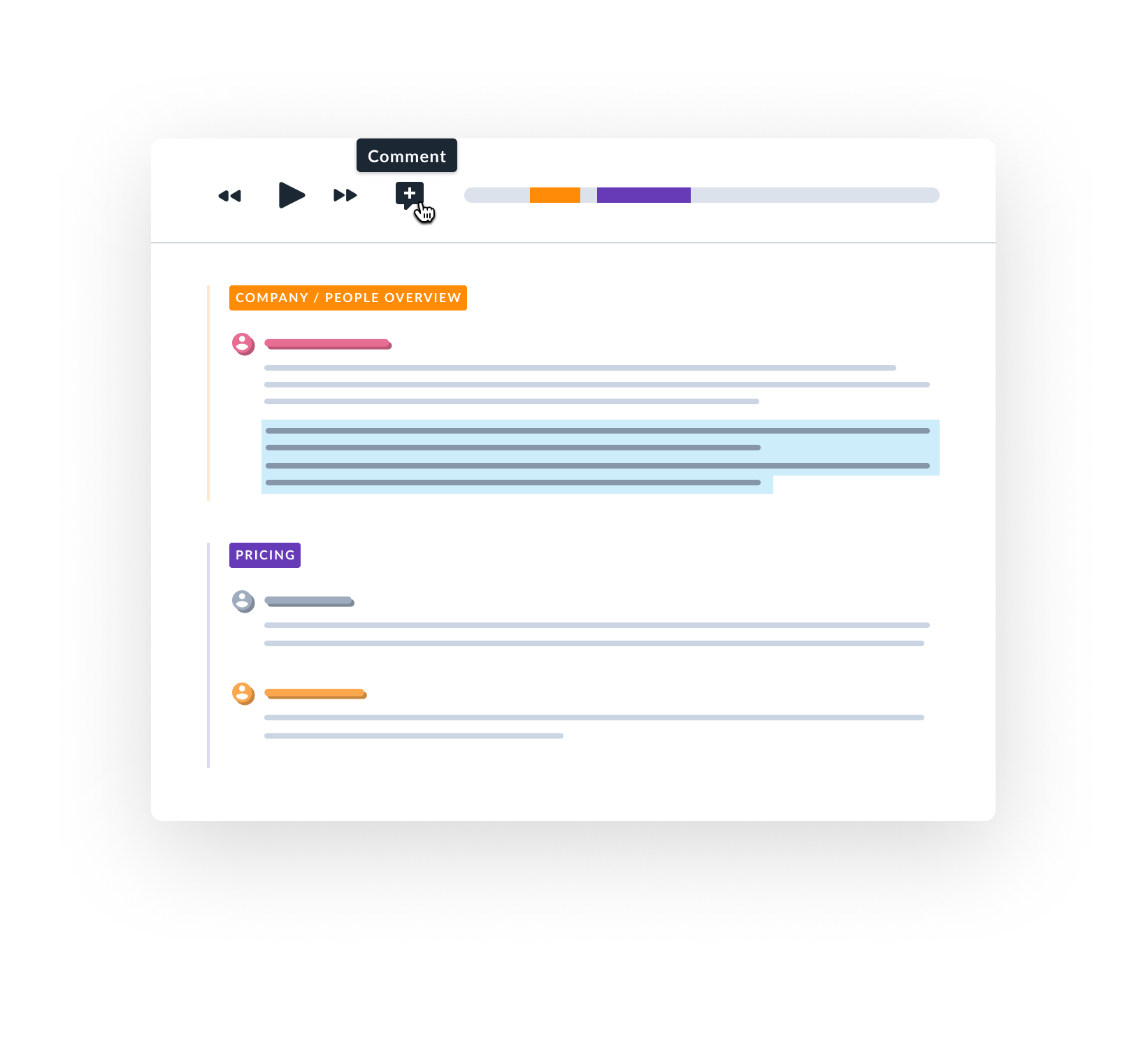
You can @ mention someone to either involve them in the discussion or keep them in the loop.

You can add simple formatting to make the text readable:

You can reply to existing comments and continue the discussion thread.
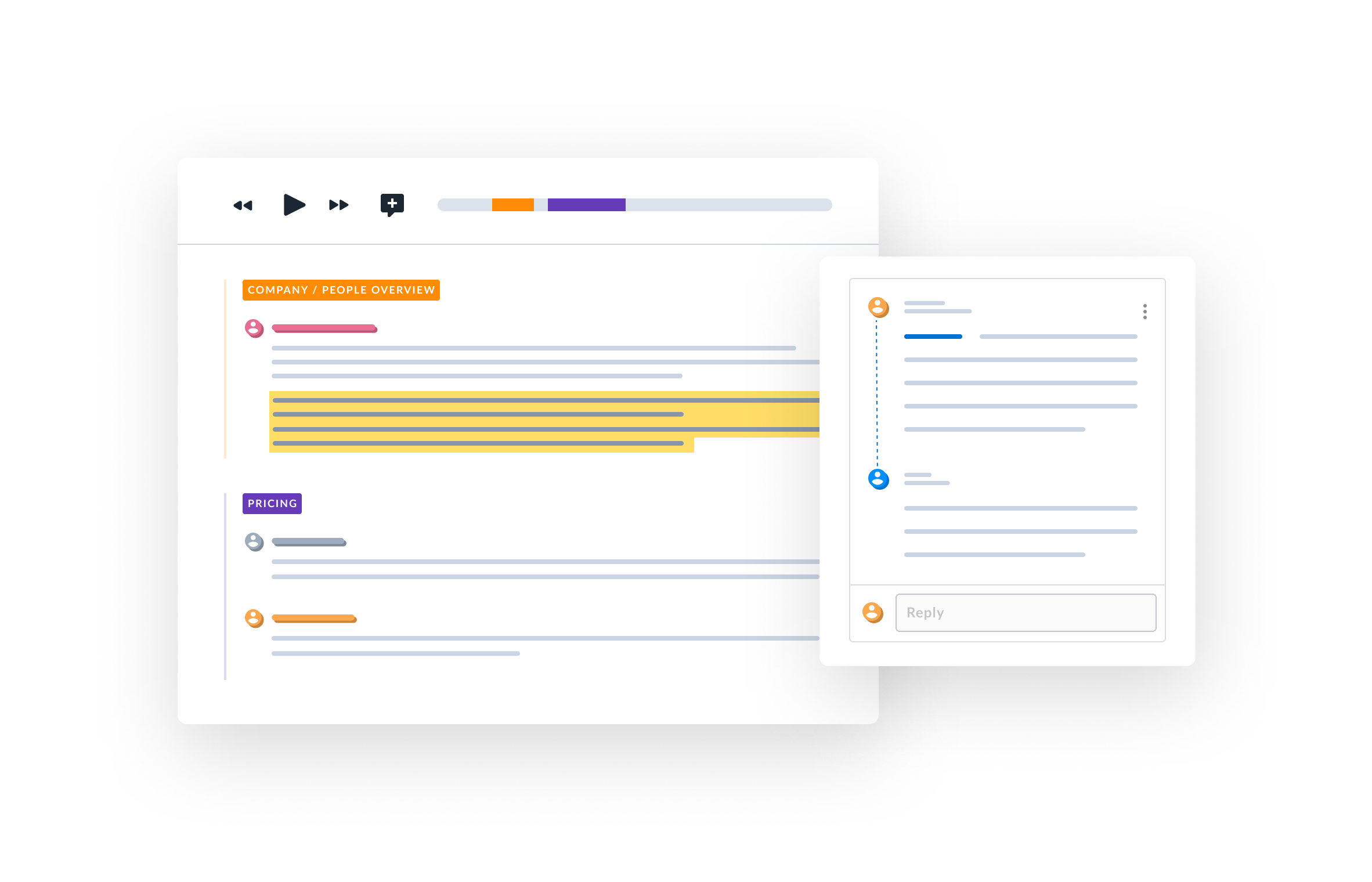
You can also Edit and Delete your comments in case you want to fix some typos.

And lastly, you don’t have to worry about missing who has commented on your meetings. Avoma will send an automated email notification to all meeting participants in your organization for new comments and replies.
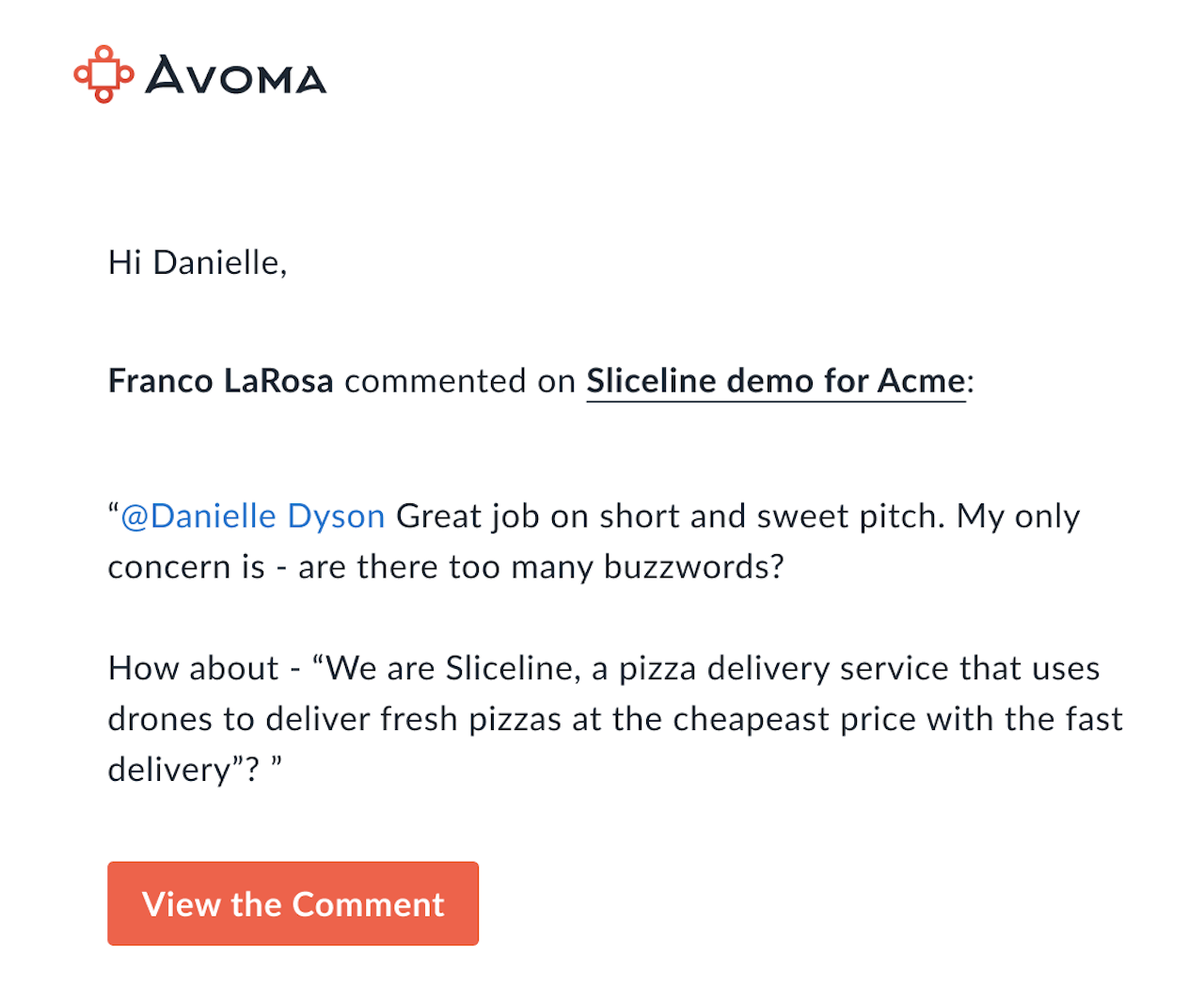
If you @ mention someone, who was not part of the meeting, then they will get access to that meeting (if it was Private) and will also get notified about it.
We hope you'll enjoy the new commenting experience and it will foster your collaboration across remote meetings.
But this is just the beginning, and we have a few more enhancements planned to make this experience even more seamless, fun, and engaging.
Let us know if you face any issues or have any additional feedback and suggestions by emailing us at help@avoma.com.
With the new functionality for remote teams, we realized that Avoma could be useful for teams who are not revenue-focused, like Design, Product Management, Engineering, and many others.
These teams may want to use Avoma only for their internal meetings, so they might not be interested in Avoma’s advanced functionality for customer-facing teams like CRM integration, coaching insights, conversation trends, etc.
So we thought about whether we should make Avoma more affordable to teams who do not need more advanced functionalities that are required for external meetings.

We’re excited to share we introduced a new Lite plan that you can use Avoma for all your internal meetings. It starts at $20/user/mo with an annual commitment or $25/user/mo with a monthly commitment.
We only charge users who actively record and transcribe their meetings - all of their team members can collaborate on Avoma for free.
So if you’re a Product Manager who wants to record all your product-related meetings - including spring planning, stand-ups, brainstorms, etc., you only pay for your seat. The rest of your product team can listen to your meetings and review the transcript and notes for free.
We hope this will make it a no-brainer decision for you get started with Avoma. If you have any questions or suggestions, don't hesitate to reach us at help@avoma.com.
Since we opened Avoma for internal meetings, where a majority of those meetings tend to be recurring, e.g. Pipeline Reviews, Daily Standups, Weekly Team Updates, etc., we decided to provide a better experience to manage recurring meetings.
Until now, if you wanted to change any setting for a meeting (e.g. disable recording, make it private, etc.), those changes only affected that particular meeting instance.
But with these new changes, you can update not only a specific meeting instance, but also the entire series.
First of all, you can easily identify which meeting is a recurring or not based on different icons and respective tool tip shown near date and time of the meeting time.

Below example shows the experience when you want to Enable Recording for a particular recurring meeting.

Once you click on Enabling Recording, it will show below options to enable recording only for that meeting instance or that and future meetings in that series.

Here's is another example where you can make a particular recurring meeting Private to your team. To make meeting Private (i.e. visible to only participants) vs visible to your team, look for more details option at the end of the right side of a meeting entry.

Once you click on "Make Meeting Private", you will see below options, with an additional option to make All meetings (i.e. both past and upcoming) from that series Private.

We hope you'll like these changes and it will make your life a whole easier to manage recurring meetings in Avoma.
Let us know if you have any additional feedback, suggestions or face any issues by emailing us at help@avoma.com.